
How To Use LineupBuddy™
1
To start a season, enter your team's name.

3
Some leagues use a catcher, some don't. You also might not want to use a catcher every game. Just select Yes or No before each game.

5

Select how many innings to play. If you play on a time limit rather than a set amount of innings, choose more just to be safe. Innings not played will roll over to the next game.
7
Now you'll be at your lineup screen. You will see all of the players that are at the game along with their corresponding positions. You can scroll through the innings on the touchscreen.

9

After each inning is completed in the actual game, check the circle below the last player in each inning column. This will alert LineupBuddy that the inning has been played and should not be rolled over to the next game.
2
On the next screen, enter your players. First name, last initial.

4
This screen asks if you want to continue from where you left off last game. If you select Yes, it will move the players into new positions that they did not play last game. If you select No, it will use the same lineup as the previous game.

6
This is the lineup preview screen. If a player is a "no-show" at game-time, just unselect him or her from the lineup by clicking on the checkmark next to his or her name.

8
If you have assistant coaches that you want to share the lineup with, click the "Share Lineup" link at the top-right corner of the screen and you can quickly send them a PDF copy of the lineup via email.
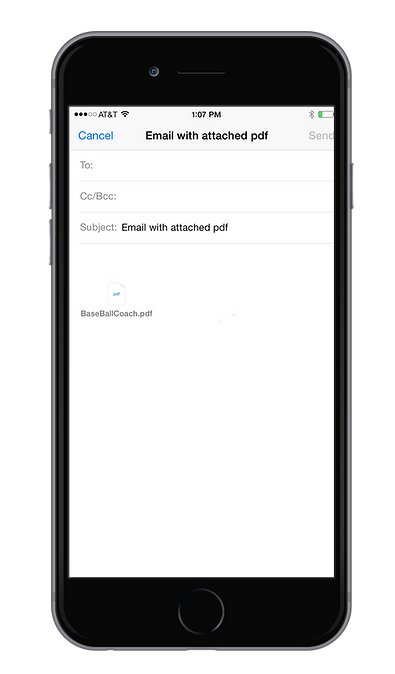
10
At the end of the game, leave any unplayed innings unchecked. That will allow those positions to roll over to the next game. Click the green "End Game" button at the bottom of the lineup screen to start the next game. It's as simple as that!

Please contact us if you have any questions or suggestions for how to improve LineupBuddy. We'd love to hear from you!



